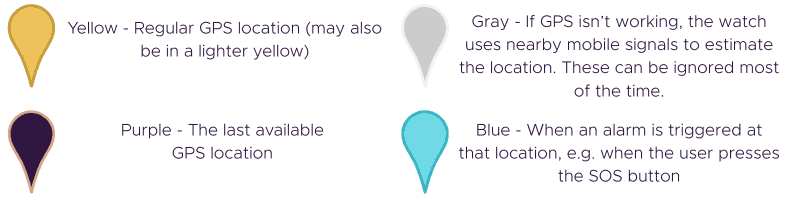Support
App
What do I do in an emergency?
Tap the notification you received to open the app.
If you’re on an Android Phone, close the app completely, then reopen it.
Go to the map screen — you’ll see a purple location point showing their latest location.Press the green triangle to start emergency tracking, this will mean the latest location will update every 30 seconds.
If it won’t cause stress to the wearer, go to the dashboard and tap ‘Call Watch’ to ring the watch.
Use the satellite view button to see their location in relation to landmarks.
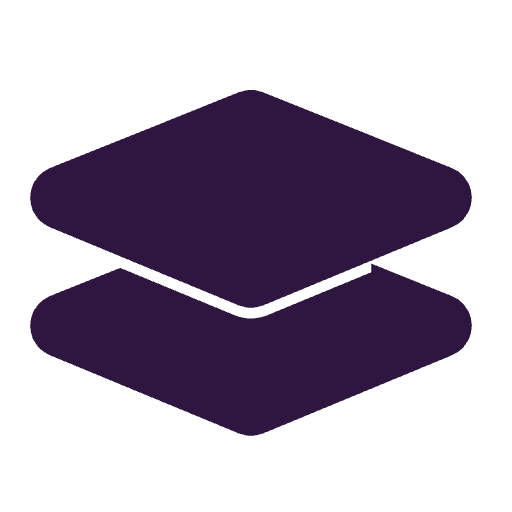
For longer journeys, note the street name on the map and search it in Google Maps or Apple Maps for directions.
Why does it say that the watch has No Connection?
No connection occurs when the watch has no cell signal, so if it is in an area with poor signal, the device should reconnect as soon as it enters an area with better connectivity.
If this does not work, please try the steps below:
1. Charge The Watch
If it says no connection, this can mean that the battery has depleted, please make sure to charge your watch to see if it comes back online. When the watch has charged up, take it outdoors and press the SOS button to see if the call goes through and the device comes online again.
2. Reboot The Watch
If the watch is still showing no connection after charging, please try the following:
- Press and hold the crown button for 2 seconds.
- While holding, place the watch on the dock.
- Continue holding until you hear a loud beep, then release the button.
- The screen should turn off; wait a few seconds for the connection to re-establish.
- Leave it to charge for a short while and then take it for a walk outside.
If rebooting also doesn’t work, please try the following:
- Completely discharge the watch. This may take a couple of days.
- Take it to another location e.g work or a relative’s home. This should not just be a next door neighbour or something similar.
- Fully charge the watch
- Once it’s fully charged, take it for a walk outside.
If this still doesn’t come back online, please contact us.
Why does the app just say 'FAILED TO LOAD TRANSLATIONS'?
The white screen issue usually happens when the app can’t access the internet or the internet has a restriction.
Please try these steps:
- Close the app – Completely close the app and reopen it (don’t minimise it)
- Check your internet connection – Please try on both WiFi and cell phone data
- Turn off any VPNs or blockers – These can interfere with the app.
- Avoid public/work WiFi – Try mobile data or a different network instead.
Why does the app show a blank white screen?
-
- Close the app – Completely close the app and reopen it (don’t minimise it)
- Check your internet connection – Please try on both WiFi and cell phone data
- Turn off any VPNs or blockers – These can interfere with the app.
- Avoid public/work WiFi – Try mobile data or a different network instead.
Where are my login details?
- Check your inbox for an email with the subject ‘Your Account Details for Tranquil App’.
- Copy the temporary password from that email.
- Open the app and paste the password into the password field to log in.
- Once logged in, you’ll be prompted to create your own password.
Why can't I reset my password?
If you’re logging in for the first time, you’ll need to set it up using a temporary one:
- Check your inbox for an email with the subject ‘Your Account Details for Tranquil App’.
- Copy the temporary password from that email.
- Open the app and paste the password into the password field to log in.
- Once logged in, you’ll be prompted to create your own password.
If you’re still having difficulties resetting your password, please watch the video below:
Why isn't my watch updating its location?
On Android there is an app bug causing the latest location to not refresh in the app unless it is completely closed and reopened.
This will be the reason why you cannot see the latest location, as the app needs to be closed and reopened.
This bug is only present on Android phones and we hope this will be fixed within the next few weeks.
iPhones should not have this issue. If the device is not updating, please make sure it is in an area where it has a good cell signal and that the device has left the home area. This will be signified by the ‘wearer is at home’ banner disappearing.
If the device is indoors, the device should start updating once it goes outside, as GPS does not work when the device is indoors, due to obstructions to the satellite’s view.
Why am I getting gray pins that are very far away from the wearer?
Gray pins are inaccurate tracking pin when GPS is not available. They use cell networks to get a location as a backup (rather than no location at all when GPS is not available).
These can be ignored, unless if you’re looking for the user, in which case they will provide a rough location until a more accurate GPS location can be found.
What does each alert type mean?
The Tranquil Watch can you alert you to many different aspects of Dementia behaviour. If you haven’t set up notifications for these, you may not see them all in the alerts section.
Please look at the list below:
- No connection
The watch cannot get cell signal. We recommend taking the device to an area you know to have god AT&T signal to reconnect it. You may also need to charge your watch. - SOS Call, no answer
The user has pressed the SOS button and none of the Emergency contacts were available. - Device left area
The wearer has left the Safe Zone that you have set up. - Device left home area
The wearer has left their home. - Battery empty – shutdown
The battery has ran out and the watch should be put on the charging dock. - Battery low
The device will need to be charged soon. - Battery charging interrupted
The watch was taken off the charging dock before it reached 100% - Network Connectivity Warning
The watch has been in a location with very poor signal for 15 minutes. Tracking should still work, but other features may struggle to work. - Watch clock hands calibration error
The watch may show the incorrect time. Go to settings and press ‘fix watch hands’ to help with this.
Why does the watch keep locating at home while we're on vacation?
When the watch is near the Home Beacon or Mini Beacon, the watch thinks that it’s at home. This means that it’ll jump back to the home location on the map when it’s connected. If you then take it away from there it’ll start updating with GPS. These GPS locations should be accurate as to where the wearer is.
If you are going on vacation, go to settings>home beacon address and change the address to your vacation address. This will make the home locations more accurate.
When you get back home, make sure to change the address back.
Watch
Why is my Battery draining quickly?
Firstly, it is important to understand what causes the device to use more power. The following will cause the device to use battery power quicker.
- The wearer being out of the home constantly. The 7 day estimate is based on the wearer being out for 2 hours a day.
- Poor signal in the area
- Using Emergency Tracking a lot
- The Mini Beacon/Home Beacon are not connecting to the watch frequently.
Here are some tips that can help if your battery is draining quickly:
- Try to only use Emergency Tracking when the user is lost.
- Make sure that the home beacon (charging dock) is plugged in at all times and that the mini beacon is in an area that the user visits frequently.
- If the user goes out more often than 2 hours a day, make sure that the watch is on charge more regularly. You can also get in touch and we can make the update frequency shorter to extend the battery life.
- Check the signal reading in the dashboard. If it is often above 120, then signal is poor.
Why am I getting calls during the night?
The beacons use Bluetooth to know when the user has left the home area. If the user sleeps on their hand/puts their body between the watch and the beacons while in bed, the watch may make a phone call during the night.
To fix this, we recommend making sure that there is at least one beacon in the bedroom to ensure that the watch has adequate connectivity to the beacon while they’re sleeping.
Why is the time on my watch incorrect?
Sometimes when the watch is kept in a room with bright lights, or there is something obstructing the sensor on the watch, the time may not calibrate correctly, leading to it dragging or rushing.
If the time is wrong on the watch, you can calibrate it by going to Settings > Fix Watch Hands in the Tranquil App. It can also help to place it on the dock for 5-10 minutes.
We don’t recommend pressing the fix watch hands button often, as it can cause errors.
How do I reset the time on my watch?
Sometimes when the watch is kept in a room with bright lights, or there is something obstructing the sensor on the watch, the time may not calibrate correctly, leading to it dragging or rushing.
If the time is wrong on the watch, you can calibrate it by going to Settings > Fix Watch Hands in the Tranquil App. It can also help to place it on the dock for 5-10 minutes.
We don’t recommend pressing the fix watch hands button often, as it can cause errors.
How do I check that the tracking is working?
To ensure the GPS is working correctly and to troubleshoot the tracking issue, please ensure the GPS Watch is fully charged and take it on a short walk (at least 15 mins).
The reason for this is it gives the GPS tracker ample opportunity to send information frequently and more accurately to the satellites and pinpoint the location of the tracker unobstructed by hard materials such as roofing and car metals
The reason that it needs to be 15 minutes is that the watch has a 5 minute exit timer, before it alerts you that you’ve left home.
How do I reboot the watch?
- Press and hold the crown button (on the side of the watch face) for 2 seconds.
- Whilst still holding the crown button, place the watch on the dock.
- Keep holding the crown button, and you’ll hear a loud beep.
- As soon as you hear the loud beep, release the crown button and the screen should turn off.
- Leave for a few seconds for the connection to re-establish.
Where can I buy additional watch straps?
You can purchase additional watch straps via the links below:
Beacons
My watch is next to the home beacon/charging dock, but it says the user isn't at home
The charging dock may need a reboot. Simply:
- Switch off the dock at the power outlet.
- Wait 30 seconds.
- Switch it back on.
This will reset the Bluetooth connection. The watch should reconnect and when you press the crown button, it’ll show the house icon.
When should I change the mini beacon battery?
The batteries in the mini beacon can last up to 24 months depending on the usage conditions.
To ensure continuity, we recommend changing them every 12 months.
How do I change the mini beacon battery?
The Mini Beacon requires a CR2477 battery. We recommend purchasing a reputable brand e.g. Panasonic.
Should I take the Mini Beacon with me when I travel?
Firstly, the mini beacon should be placed in the wearer’s home and should not be given to the wearer.
You do not need to take the mini beacon with you when you travel; however, it’s a good idea to bring it if you can. Taking the mini beacon with you can help extend the watch’s battery life and provide more reliable “left home” alerts.
It may also be helpful to place the mini beacon in an obvious spot in your accommodation, so you remember to take it back home with you.
We strongly recommend that you take at least the home beacon with you, as it allows you to charge the watch and ensures it remains ready for use throughout your travels.
Billing
How do I resubscribe?
In order to subscribe again on the same subscription plan, go to your account section → My Subscription → view (on the cancelled subscription) → reactivate
Your subscription will be automatically activated, using the previously registered payment card.
If the payment card needs to be changed, this can be done by going to your account section → Payment methods → Add payment method (select the checkbox for the option “Update the Payment Method used for all of my active subscriptions. (optional))”
In order to subscribe again on a different subscription plan, please do the following:
- Select the subscription plan here
- Select ADD TO CART
- Fill in your details and proceed through the checkout
Please let us know when this is done, so your device can be reactivated again.
Still got questions? Get in touch!
Chat with us
In the bottom right of the screen
Call us
1-800-467-1494
8AM-5PM EST Mon-Fri